









Academy Emoji Pack
I compiled this Academy emoji pack to use on your Discord server, in Slack or on Twitch
AcademyComments
To upload the Academy emoji to your Discord server follow these simple steps.Navigate to your server settings
and proceed to click the "emoji" tab, you will notice a blue button that says "upload emoji". Click this button and select the Academy emoji that you just
downloaded from this website. The Academy emoji should now be available for use in your server!
To upload the Academy emoji to your Slack workspace follow these simple steps.Click the arrow beside your workspace
name and select "customize slack". Click "add custom emoji" and select the Academy emoji that you just
downloaded from this website. Choose a name and click saveThe Academy emoji should now be available for use in your slack workspace!
To upload the Academy emoji to your Guilded server follow these simple steps.Navigate to your server settings and proceed to click the "emotes" tab, you will notice a yellow button that says
"upload emote". Click this button and select the Academy emoji that you just downloaded from this website. The Academy
emoji should now be available for use in your Guilded server!
To upload the Academy emote to your Twitch channel you need to be an affiliate or partner.Navigate to your creator dashboard and navigate to the settings menu in the left sidebar, click on "affiliate" or "partner" and scroll down to the emotes section. Click an empty emote slot and select the Academy emote that you just downloaded from this website. Fill in all of the require information such as emote name and click submit, then wait for Twitch to review your new emotes!
Joined October 2021
- Downloads: 2
- Filetype: file/zip
- Emojis: 10
- Added: April 2025
- Pack ID: 9125-academy
All content is uploaded by users, if this breaks our TOS you can report it here
More Academy Emoji Packs
2.3K


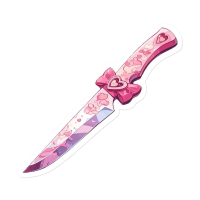

166




27




2




2.1K




106






