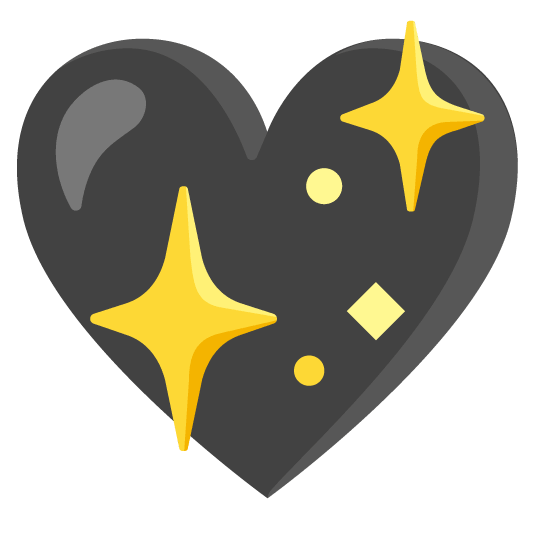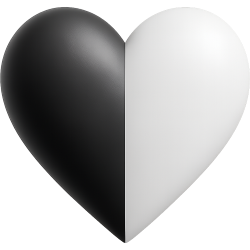Comments
Share & Embed
Note: Custom emojis must be enabled by your organisation's Teams settings.
- Category: Cute
- Downloads: 8168
- Filetype: image/png
- File Size: 16.93 KB
- Dimensions: 128x102
- Source:
- Added: February 2024
- Emoji ID: 4540-gaming-controller
Basic with credits License
This license grants you permission to use this emoji on Discord, Slack and any other platform where the user is not charged for access to the emoji. You must credit or attribute the original author appropriately.
More Goth Emojis