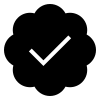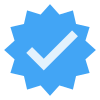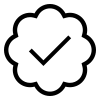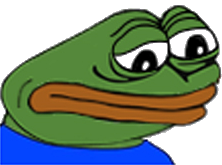orkoShrug Discord Emoji
Orko's not sure.
Comments
Share & Embed
Note: Custom emojis must be enabled by your organisation's Teams settings.
- Category: TV / Movie
- Downloads: 561
- Filetype: image/png
- File Size: 19.344 KB
- Dimensions: 128x96
- Source:
- Added: January 2021
- Emoji ID: 4044_orkoShrug
Basic License
This license grants you permission to use this emoji on Discord, Slack and any other platform where the user is not charged for access to the emoji.
More Emojis