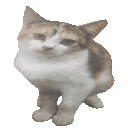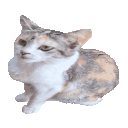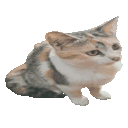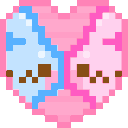chiya_ganbare Discord Emoji
Ganbare...! Hooo ree..... hooo reee...
Comments
Share & Embed
Note: Custom emojis must be enabled by your organisation's Teams settings.
- Category: Anime
- Downloads: 427
- Filetype: image/png
- File Size: 24.84 KB
- Dimensions: 128x127
- Source:
- Added: September 2019
- Emoji ID: 2519_chiya_ganbare
Basic License
This license grants you permission to use this emoji on Discord, Slack and any other platform where the user is not charged for access to the emoji.
More Emojis