Comments
To upload the SadSonic emoji to your Discord server follow these simple steps.Navigate to your server settings
and proceed to click the "emoji" tab, you will notice a blue button that says "upload emoji". Click this button and select the SadSonic emoji that you just
downloaded from this website. The SadSonic emoji should now be available for use in your server!
To upload the SadSonic emoji to your Slack workspace follow these simple steps.Click the arrow beside your workspace
name and select "customize slack". Click "add custom emoji" and select the SadSonic emoji that you just
downloaded from this website. Choose a name and click saveThe SadSonic emoji should now be available for use in your slack workspace!
To upload the SadSonic emoji to your Guilded server follow these simple steps.Navigate to your server settings and proceed to click the "emotes" tab, you will notice a yellow button that says
"upload emote". Click this button and select the SadSonic emoji that you just downloaded from this website. The SadSonic
emoji should now be available for use in your Guilded server!
To upload the SadSonic emote to your Twitch channel you need to be an affiliate or partner.Navigate to your creator dashboard and navigate to the settings menu in the left sidebar, click on "affiliate" or "partner" and scroll down to the emotes section. Click an empty emote slot and select the SadSonic emote that you just downloaded from this website. Fill in all of the require information such as emote name and click submit, then wait for Twitch to review your new emotes!
Joined November 2024
- Downloads: 1153
- Filetype: image/png
- File Size: 220.628 KB
- Dimensions: 530x530
- Added: April 2025
- Sticker ID: 68026-sadsonic
All content is uploaded by users, if this breaks our TOS you can report it here
More Meme Stickers
.png
10


.gif
149

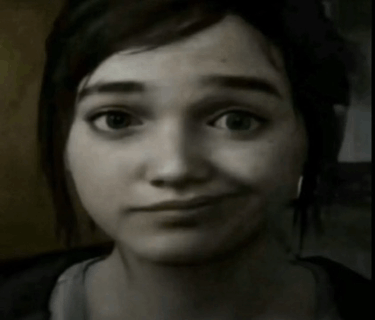
.gif
318


.gif
231

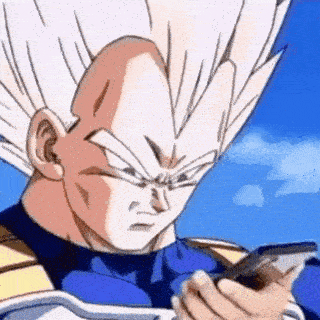
.gif
94


.png
8


.png
219

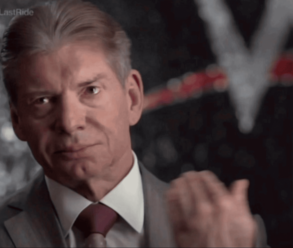
.png
498

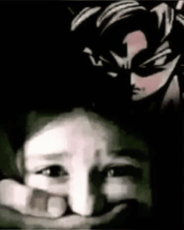
.png
496


.png
76





