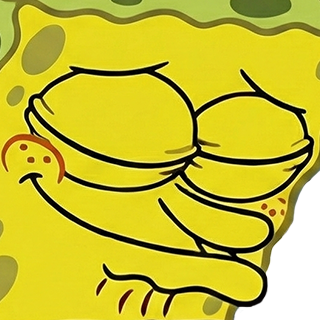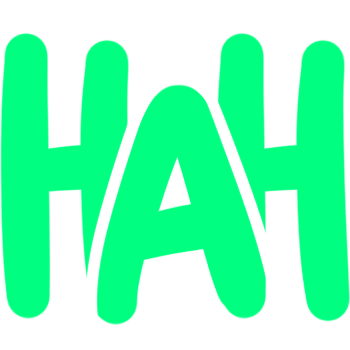Shinoa_Smug Discord Emoji
Come join the server, or are you too scared? https://discord.gg/JahbMrc
SmugComments
Share & Embed
Note: Custom emojis must be enabled by your organisation's Teams settings.
- Category: Anime
- Downloads: 1950
- Filetype: image/png
- File Size: 57.588 KB
- Dimensions: 233x235
- Source:
- Added: April 2020
- Emoji ID: 7107_Shinoa_Smug
Basic License
This license grants you permission to use this emoji on Discord, Slack and any other platform where the user is not charged for access to the emoji.
More Smug Emojis