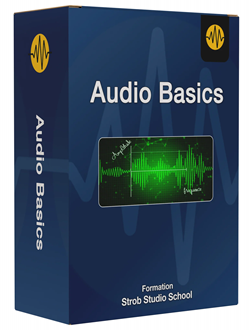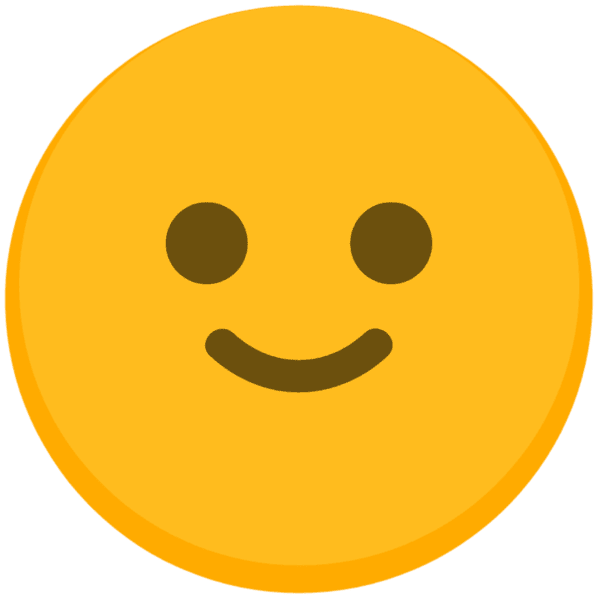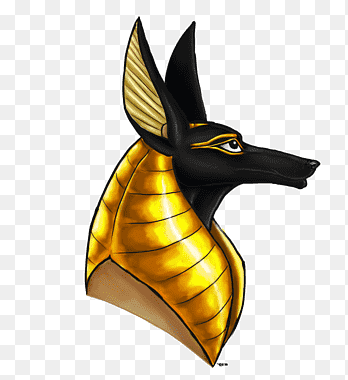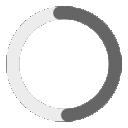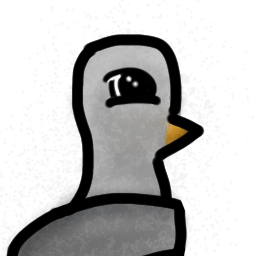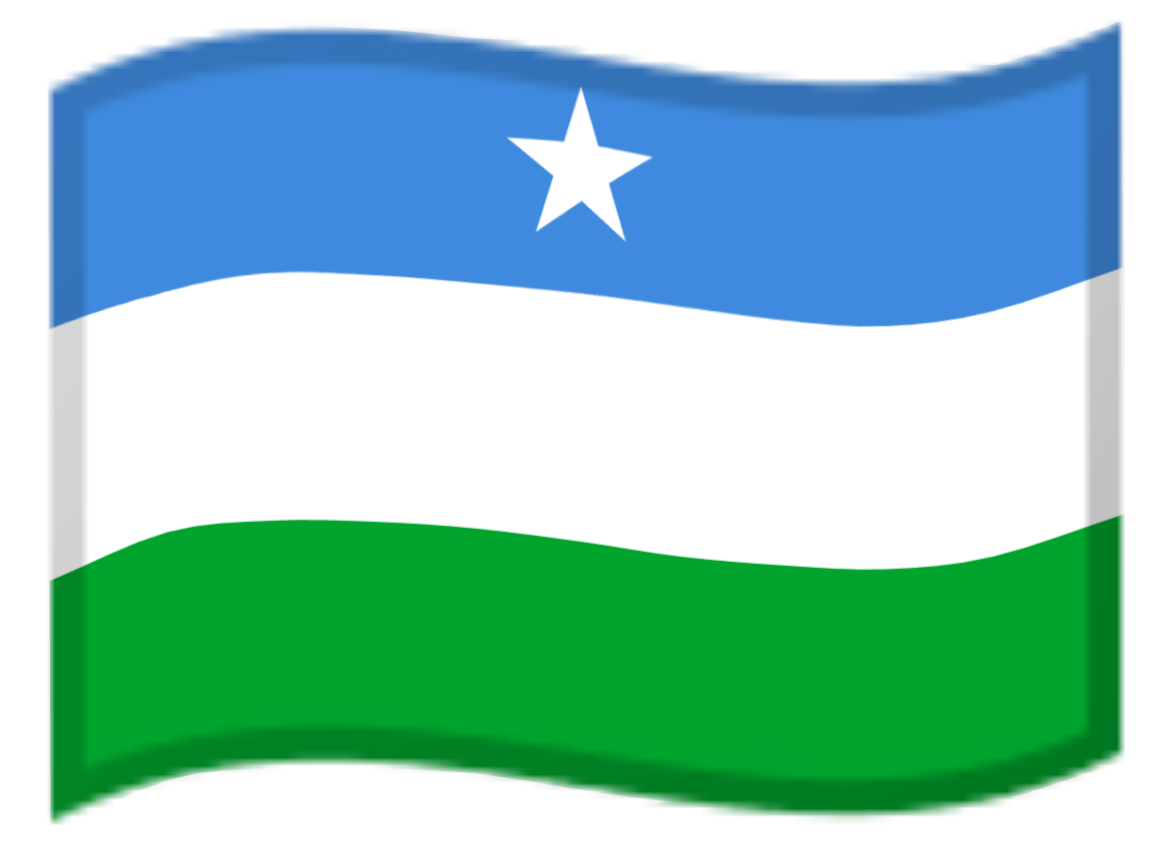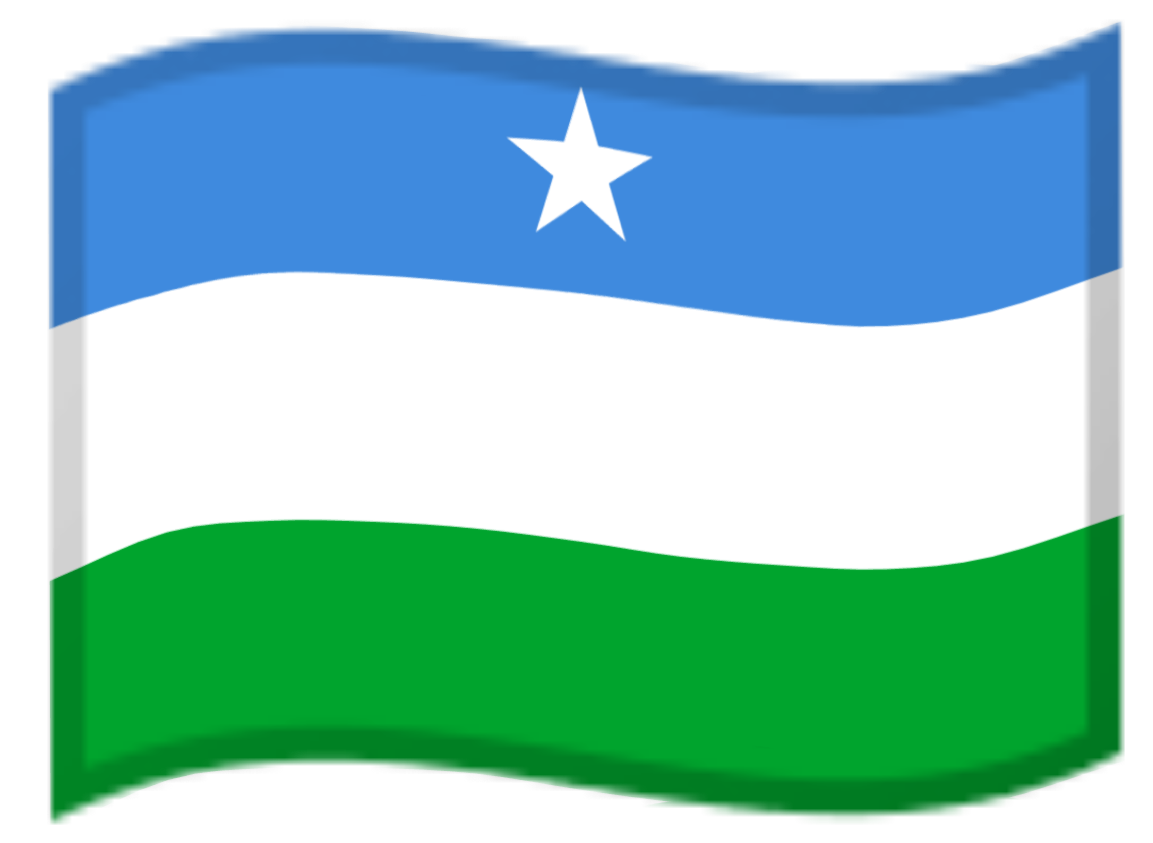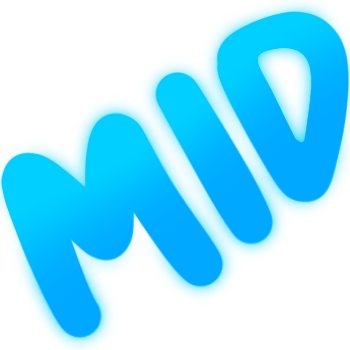agree Discord Emoji
a basic agree emoji for use in votes or as a "respectfully agree" response to someone's message. inspired by https://discordemoji.com/emoji/8381_Agree but with a white unicode checkmark for the accommodation of colour-blindness.
Basic Agree Emoji Votes Response Inspired White Unicode CheckmarkComments
Share & Embed
Note: Custom emojis must be enabled by your organisation's Teams settings.
- Category: Utility
- Downloads: 12597
- Filetype: image/png
- File Size: 8.959 KB
- Dimensions: 128x128
- Source: https://discordemoji.com/emoji/8381_Agree
- Added: January 2020
- Emoji ID: 6940_agree
Basic License
This license grants you permission to use this emoji on Discord, Slack and any other platform where the user is not charged for access to the emoji.
More Basic Emojis