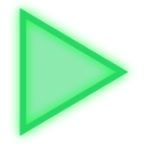Comments
Share & Embed
To upload the On_Off emoji to your Discord server follow these simple steps.Navigate to your server settings
and proceed to click the "emoji" tab, you will notice a blue button that says "upload emoji". Click this button and select the On_Off emoji that you just
downloaded from this website. The On_Off emoji should now be available for use in your server!
To upload the On_Off emoji to your Slack workspace follow these simple steps.Click the arrow beside your workspace
name and select "customize slack". Click "add custom emoji" and select the On_Off emoji that you just
downloaded from this website. Choose a name and click saveThe On_Off emoji should now be available for use in your slack workspace!
To upload the On_Off emoji to your Guilded server follow these simple steps.Navigate to your server settings and proceed to click the "emotes" tab, you will notice a yellow button that says
"upload emote". Click this button and select the On_Off emoji that you just downloaded from this website. The On_Off
emoji should now be available for use in your Guilded server!
To upload the On_Off emote to your Twitch channel you need to be an affiliate or partner.Navigate to your creator dashboard and navigate to the settings menu in the left sidebar, click on "affiliate" or "partner" and scroll down to the emotes section. Click an empty emote slot and select the On_Off emote that you just downloaded from this website. Fill in all of the require information such as emote name and click submit, then wait for Twitch to review your new emotes!
To add the On_Off emoji to Microsoft Teams, follow these steps.
Open a chat or channel and click the Emoji, GIFs and Stickers icon next to the message box, then choose Emoji.
In the bottom right of the emoji panel, select Your orgs emoji (the smiley with a dotted outline), then click the + button to upload. Choose the On_Off image you downloaded and give it a name.
Once saved, your custom emoji will appear in the Custom section. You can insert it in messages or use it as a reaction by selecting More reactions and searching for it.
Note: Custom emojis must be enabled by your organisation's Teams settings.
To add the On_Off emoji to WeChat as a custom sticker follow these steps.
On mobile (iOS/Android):
1) Download the On_Off image (PNG or GIF) to your phone.
2) Open any chat in WeChat and tap the Sticker icon then tap the + (or Custom) tab.
3) Choose Add from Photos (or Upload) and select the downloaded image.
4) Your new sticker will appear in My Stickers.
On desktop (Windows/macOS):
1) Download the On_Off image to your computer.
2) In WeChat open a chat and click the Sticker icon then click the gear/settings for stickers.
3) Choose Add Custom Stickers and upload the image.
4) The sticker will be available under My Stickers.
Joined September 2019
- Category: Utility
- Downloads: 290
- Filetype: image/png
- File Size: 33.984 KB
- Dimensions: 948x1086
- Source:
- Added: April 2020
- Emoji ID: 5963_On_Off
CC BY 4.0 License
This license lets you distribute, remix, tweak, and edit this emoji, even commercially, as long as you credit us for the original creation.
All content is uploaded by users, if this breaks our TOS you can report it here
More Button Emojis
.gif
2.5K

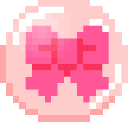
.png
554

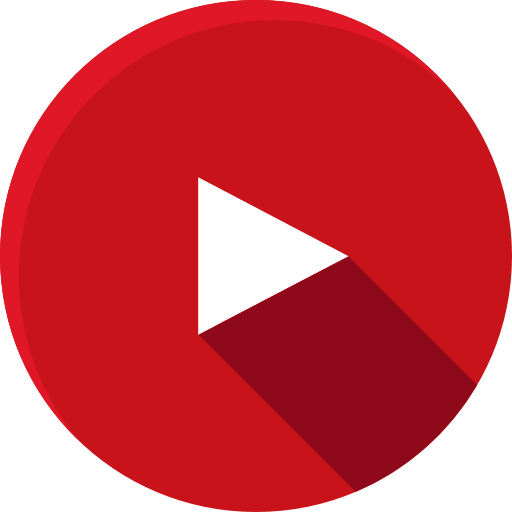
.png
680

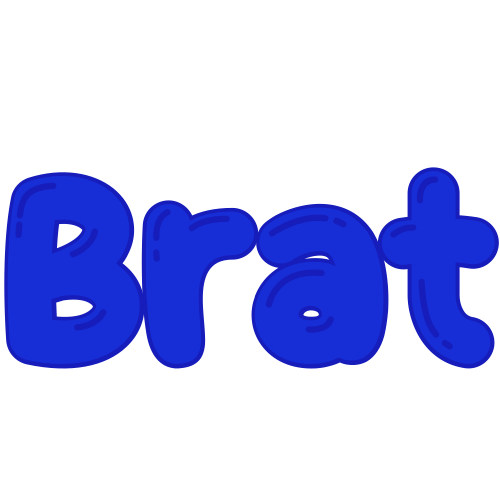
.png
1.2K


.png
1.3K


.png
1.4K


.png
2.0K

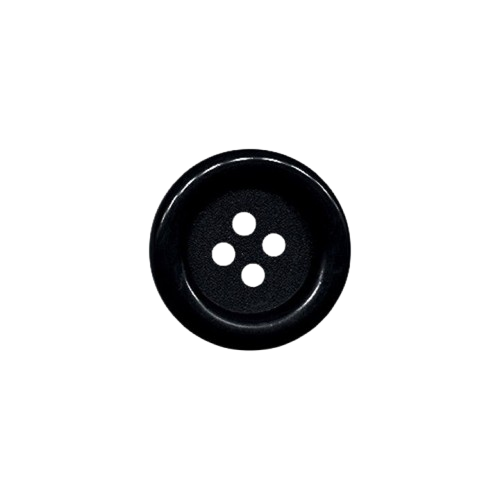
.png
12.6K


.gif
12.1K


.png
2.2K