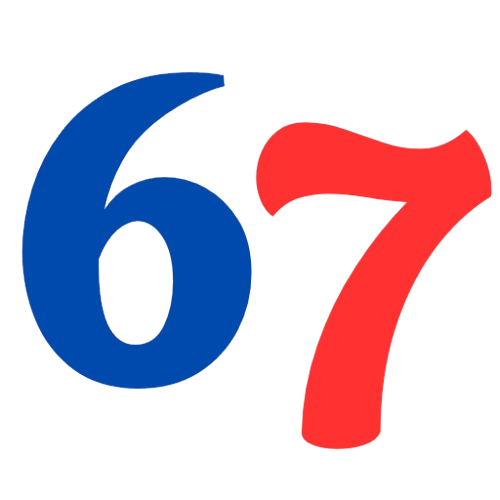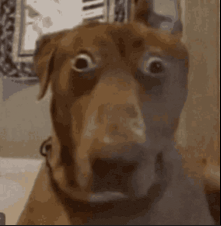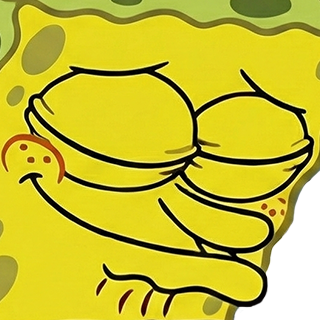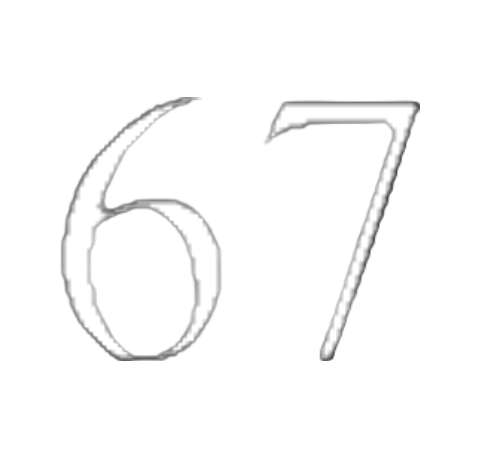jorge Discord Emoji
This is a Disco Plumm from a flash game called Papa Louie 3: When Sundaes Attack, this kind of became an inside jokes between me and my friends, but I want more people to know this. We like to call him jorge (all lowercase, bold and itálic).
Meme Disco Flash Game Called Papa Kind Became Inside Jokes Between People Like Call BoldComments
Share & Embed
Note: Custom emojis must be enabled by your organisation's Teams settings.
- Category: Other
- Downloads: 180
- Filetype: image/png
- File Size: 9.706 KB
- Dimensions: 128x128
- Source:
- Added: June 2021
- Emoji ID: 1782-jorge
Basic License
This license grants you permission to use this emoji on Discord, Slack and any other platform where the user is not charged for access to the emoji.
More Meme Emojis