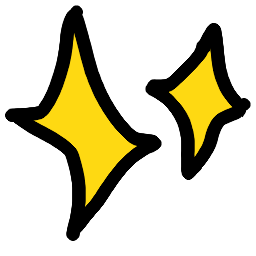HyperThumbsUp Discord Emoji
excited hyper wide eyes wideeyes grin hand hands thumbs up thumb thumbsup thumbup good yes okay ok k kk all set allset you got it yougotit upvote sure vote thing surething anime animated jin
Hand Yes Ok Upvote Hyper Anime Animated Excited Wide Eyes Grin Hands Thumbs Up Thumb Thumbsup Thumbup Okay Allset Yougotit Sure Vote Thing SurethingComments
Share & Embed
Note: Custom emojis must be enabled by your organisation's Teams settings.
- Category: Animated
- Downloads: 14524
- Filetype: image/gif
- File Size: 118.411 KB
- Dimensions: 128x108
- Source:
- Added: August 2022
- Emoji ID: 1734-hyperthumbsup
Basic License
This license grants you permission to use this emoji on Discord, Slack and any other platform where the user is not charged for access to the emoji.
More Hand Emojis