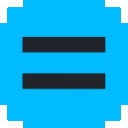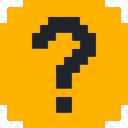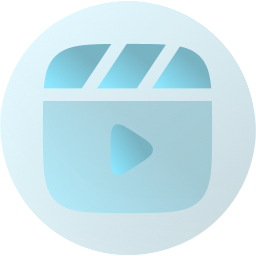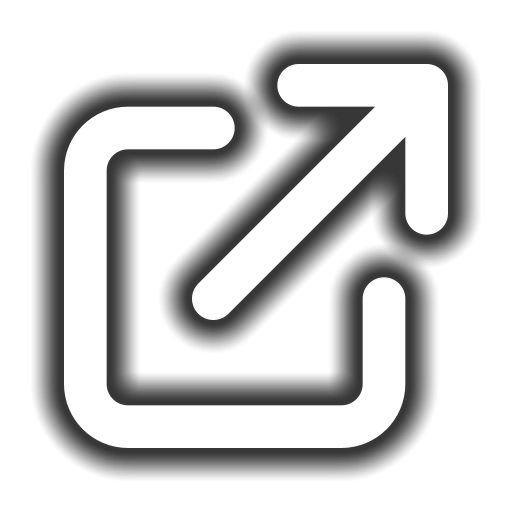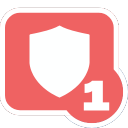VS2019 Discord Emoji
VS2019 is a custom emoji created by superino for use on Discord, Slack and Guilded. Users can download the VS2019 emoji and upload it to their communities easily by using our Discord emoji bot or by manually downloading the image.
Utility Icon Icons Developer Emoji Superino Slack Discord BotComments
Share & Embed
Note: Custom emojis must be enabled by your organisation's Teams settings.
- Category: Logos
- Downloads: 10903
- Filetype: image/png
- File Size: 3.271 KB
- Dimensions: 96x96
- Source:
- Added: July 2023
- Emoji ID: 1059-vs2019
Basic License
This license grants you permission to use this emoji on Discord, Slack and any other platform where the user is not charged for access to the emoji.
More Utility Emojis